Microsoft Teams’ Best New Features for Better Video Meetings
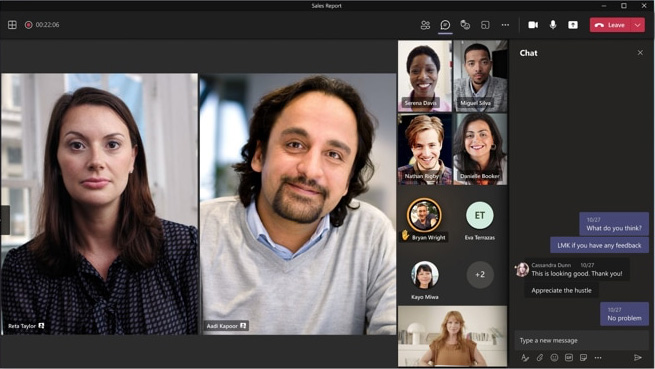
Microsoft has added several new capabilities to Teams, its videoconferencing application to improve online meetings. Here’s a summary of the best new features:
Breakout Rooms
Breakouts are exactly what they sound like—rooms that enable smaller groups of a larger meeting to conference together.
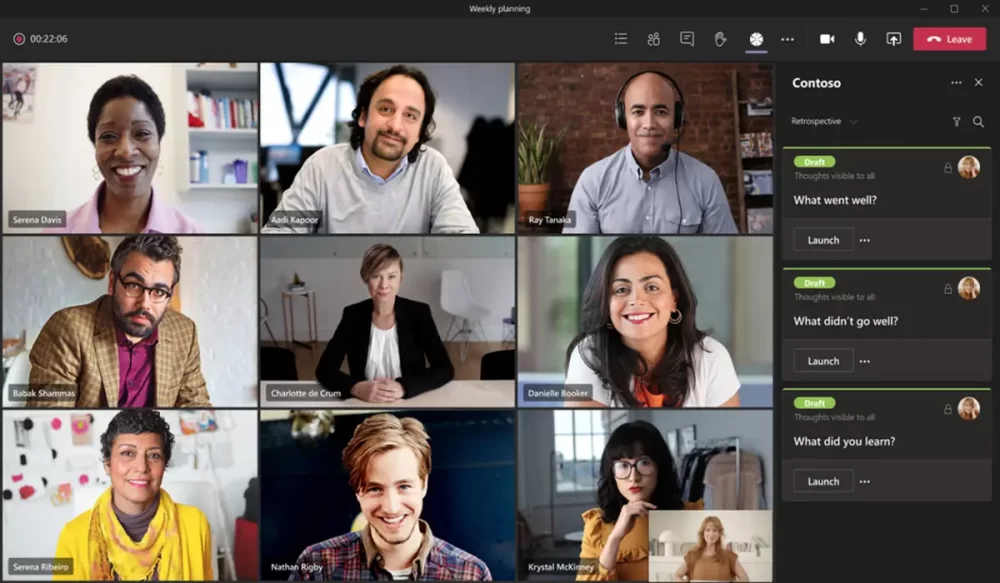
Each breakout room has the same meeting features such as audio and video feeds, chat, screen-sharing, and the ability to seamlessly re-enter the main meeting.
Improved Whiteboard
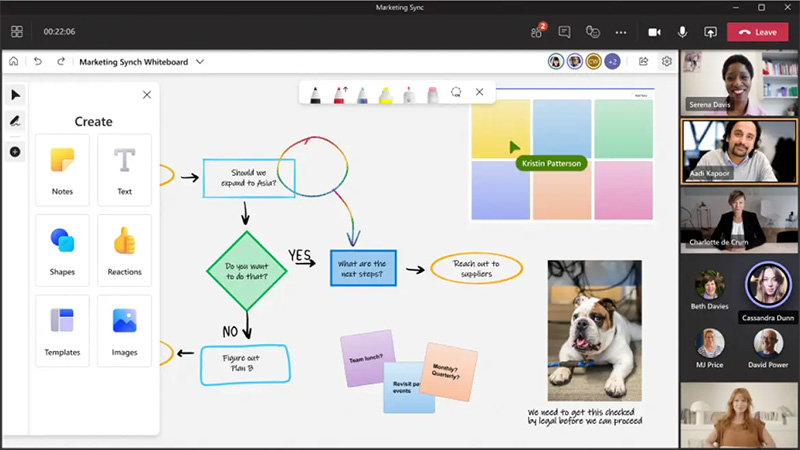
The Teams Whiteboard app, which allows participants to collaborate on a shared virtual whiteboard in real time, has been enhanced with several new features including: new templates, the ability to insert images and documents, reaction icons, and numerous inking tool enhancements.
Presenter Mode

This feature allows participants to present a document or image during a meeting. in one of three ways:
- Reporter places the content above your right shoulder in a layout like what you see on the TV news when an anchorperson is onscreen.
- Standout removes the background behind you and replaces it with the content you’re presenting.
- Side-by-side is simply your video feed and the content you’re presenting set next to one another.
Sharper Whiteboards, Images, and Documents
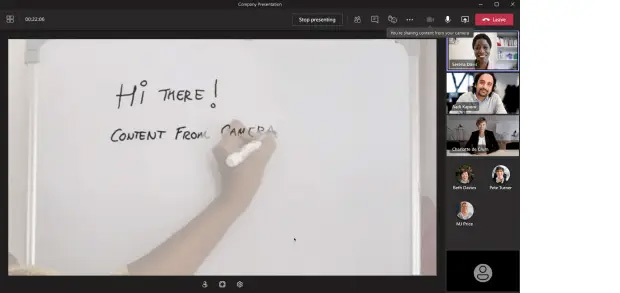
The Content from Camera feature enhances the image of an object in your room, such as a whiteboard, book, or paper document, so that people in your meeting can see it more clearly.
Live Transcription
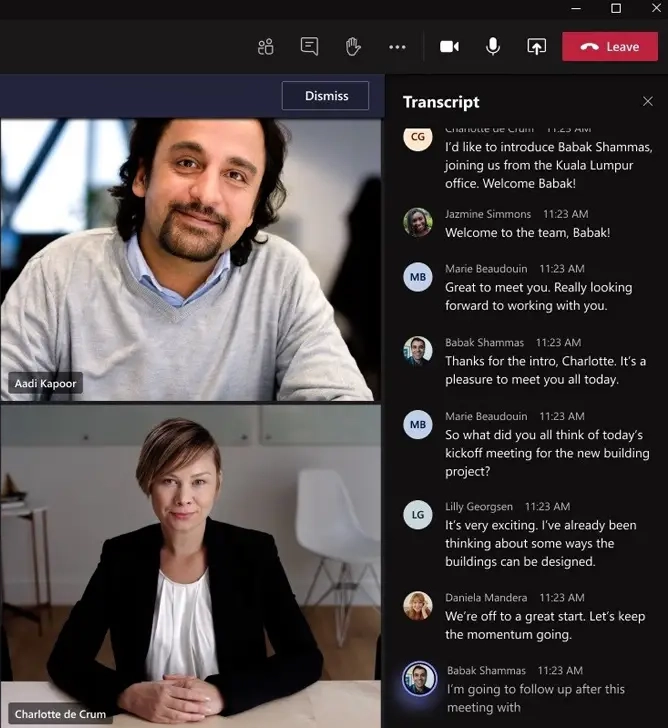
Teams has long offered text transcripts of recorded meetings after the meetings are over. Another useful longtime feature is AI-driven text captioning that shows what meeting participants are saying in real time. A newer live transcription capability combines those two features, offering a Transcript sidebar that shows everything that’s been said in a meeting, complete with speaker attribution.
Spotlighting People
Meeting organizers and presenters can “spotlight” certain participants such as leaders who are frequently called on. When you spotlight someone, their video feed is displayed prominently in the meeting window for all participants, pinning it in a prominent position onscreen.
Virtual Hand Raising
The raise hand feature allows participants to signal that they have a comment or question without interrupting the speaker.
Call Quality Monitor
If you experience poor audio or video quality during your meeting, you can click on the new call health feature. A sidebar will appear along the right showing the technical statuses of your network, audio, video, and screen sharing to help you diagnose the problem.
Meeting Recaps
After a meeting ends, a summary of it appears in the chat group that’s automatically created for the meeting.
The recap window includes the chat text, notes taken, and files shared during the meeting, as well as a video recording and transcription if they were created. An attendance report is also created for the organizer.
Take the Next Step
If you would like to learn more about how Microsoft Teams can help your employees collaborate more efficiently, please contact us. We’re here to help!

